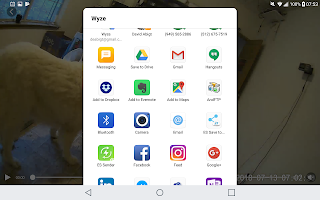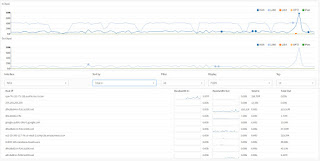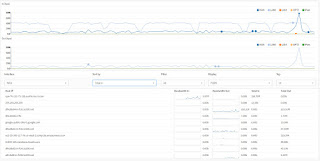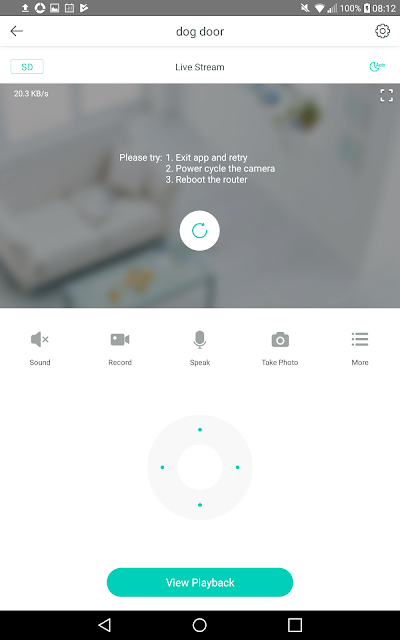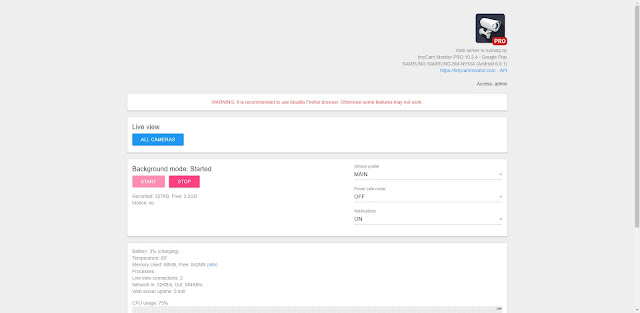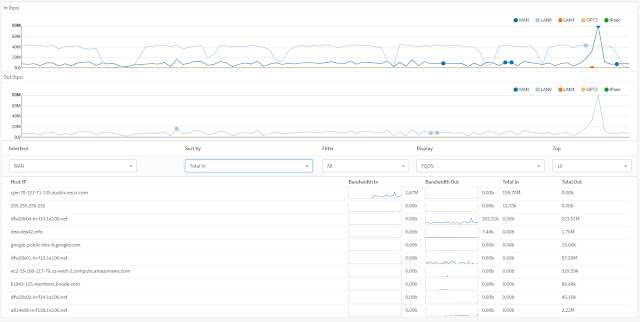If you think
zoom and enhance is a real thing I have some bad news for you. You can guestimate a pixel that
might come between two but that is not really adding detail. It is just making it bigger. Even with some sort of fancy AI like in No Way Out it is just going to convert the image to something like you expect to see. Like seeing faces in the clouds. Just think about it and it should be obvious, pixels can not magically resolve into something the camera did not see. The best you can do is monkey with contrast and brightness and maybe a bit motion fix if you are luck. So you need a minimum of in focus pixels snapped at a high enough shutter to reduce motion blur with
enough light and or sensitivity to have the contrast to work with.
Yet I'm still seeing a lot of posts where people are talking up static focus 1080p cams with wide angle for outdoors. Let's do the math on that. There is a
simple calculator online to get the width of the area being viewed by a cam with a given view angle. For example let's take my old work horse the Foscam 9800 series that is 720p and 70 deg view angle.
So at 20 feet the view width is 24.4 feet or 293 inches. 720p resolution is actually 1,280 pixels so when we divide the pixels by the view width you get 4.3686 pixels per inch. So a face, about 6 inches wide will be 26 pixels across at 20 feet with this cam.
40 is considered to be the min. So even with the best lens focused for 20 feet this is still not going to cut it.
For convenience I worked up the charts below from
my compare sheet. Note these charts assume the camera is focused for the target distance and not the upscaled resolution some cams advertise. Despite claims, outdoor fixed focus cams seem to be focused at around 20 to 30 feet. You might get a "decent 2X screen grab" of targets within +- 10 feet of that. Of course for a large range of depth you really should look at a camera with auto focus like the
Reolink RLC-411WS I've tried. Though it has had the occasional glitch as well. For long distance something adjustable like the
Microseven 6-22mm 3MP Manual Zoom Varifocal Len HD 1080P. Or to get an idea of what you might be able to see with a certain model in your location try
IPVM calculator which lest you stick a cam on a map of your property to see what the view angle looks like and has simulated day and night shots at the distance you give.
Not those are best case numbers under perfect conditions. While 7 pixels per inch is bare min 14 is the more accepted min. If I change the wanted pixels per inch to 14 the last chart becomes
Note 12 degrees is a fairly extreme telephoto lens in the range of 22mm
70 is standard though up to 90
between 90 and 130 is often called wide angle
180 to 360 are often called 360 view cameras
For a more indepth info look
here.
For a visual compare here I am about 33 feet from the cameras.
First an old Foscam
FI9804PS 720p and 70 degree view angle
Now compare that with a Reolink
RLC-511-5MP with auto focus but zoommed to widest view of about 90 degrees.
We can obviously see a lot more and it looks clearer. Just for comparison here is the view from a 1080p
M7B77-WPSV1 at max zoom to a view of about 12 degrees located about 190 feet way.
The main diff appears to be the angle .
Now crop the images down to just me and the cart and make them the same size for a recognition compare. Note the sizing is done by the browser. You might interpret a bit more with a smart resize.
 |
| The Foscam image cropped |
 |
| The Reolink image cropped |
 |
| Lastly the Microseven image cropped. |
So a 1080p cam with a 12 degree angle and focused for distance yet almost 6 times the distance away would be better for pulling a plate at the gate than the 720p with 70 degree view. Obviously the 5MP at the gate wins though probably by not as much as you would have thought. I should note here too the Foscam was only doing about 1 fps till I ran power out there so I hook up and access point via Ethernet Over Power. I did that so I could stick a Wyzecam V2 out there but that was a bust. Given its 110 degree view you get a shot like this.
First here is the Foscam from
the Wyze compare test. I'm a bit further out in this one about 60 feet from the cams. You can see the zoomed Reolink image behind it. Note images were resized to match width of widest image (the Roelink).
Here is the save shot form the Wyzecam V2
And the uncovered Reolink zoomed to its max of 31 degrees horizontal.
 |
| Note the glitch in the pic turned out to be a config Blue Iris issue. Inspect sets it to be a generic RTSP and you want to set it as a Reolink. |
And lastly a similar shot with the Reolink unzoomed.
In case you are wondering here are some shot with me much closer.
 |
| Foscam shot of me at the parcel box |
 |
| Wyzecam V2 shot of me at the parcel box |
One last distance compare back down the drive about 85 feet from the cams. Between the Microseven still zoomed the max.
And an Amcrest 4K
IP8M-2496EB with about 112 degree view angle.
For those that think you can just zoom in, here is what you see if you zoom in to match the Microseven.
But there is one more factor to consider, focus. Autofocus can add a lot though when it gets it wrong it can make your cam useless too. Here is a close up shot with the Foscam where I'm just 7 feet away. The cart maybe double that.
 |
| Note the plate looks good but the logo on my cap is blurry. I'm too close for the range this cam is set too. |
Here is the same shot from the Reolink zoomed out to the max.
 |
| Notice both my face and the plate are in focus because the camera has adjusted. |
The down side, something flying too close to the lens can leave you looking like this.